Sagem Freesat+ HD Receiver User Manual
INDEX
- Overview
- How Do I receive the Freesat Channels ?
- How to install a Freesat+ Receiver
- Part 1: Install the box
- Part 2: Use Postcodes to Programme the box
- How to use the Freesat+ receiver EPG and Info options
- FREESAT EPG
- FREESAT INFO
- How to use Subtitles and Red Button on a Freesat+ Receiver
- FREESAT SUBTITLES
- FREESAT RED BUTTON
- How to Pause and Rewind Live TV
- How to Record & Play Back a TV Programme
- How to add extra channels onto a Sagem Freesat+ Reciever
- How to do a Factory Reset on Sagem Freesat+ Receiver
- How to do a Software upgrade on Sagem Freesat+ Receiver
Overview
Complete users guide which contains written and video instructions covering
- the uses
- installation
- technical advice for a Sagem Freesat+ Receiver
How Do I Receive the Freesat Channels
The process is identical as for a normal free-to-air satellite system
How to install a Sagem Freesat+ Receiver
Part 1: Install the box
- Unpack the box
- Sagem Freesat+ Receiver
- Remote control and batteries
- Power unit & plug
- HDMI Lead
- User's Manual
- Screw the both leads from the satellite dish into the LNB in (1&2) connection
- Connect the HDMI lead from TV to HDMI connection on box
- Plug in the power lead
- Use your TV remote to switch TV to HDMI input
Part 2: Use Postcodes to Programme the box
- You will be prompted by a 'Welcome' screen -> Press OK
- 'Freesat Detection' takes about 15-20 seconds
- Signal found
- enter postcode e.g.
-
Region Postcode Belfast BT11AA London WC11AA
- Press 'OK' to select screen size
- make up and confirm a Parental password e.g. '1234'
- Press 'OK' again to proceed
- Scan starts
- Displays channels as they are added and % complete - takes 30-40 seconds
- 125 TV channels & 40 radio channels
- COMPLETE ! - The Freesat box is now totally programmed for this postcode
How to use the Freesat+ receiver EPG and Info options
FREESAT EPG
- A great feature of the Freesat+ receiver is that it comes with a full 7 day EPG.
- This allows the viewer to access programme information on all channels for the coming week.
- Press the 'GUIDE' button
- A programming menu will be displayed which groups channels by genre e.g. 'Entertainment' or simply as 'All Channels'
- E.g. select 'Movies' and press 'OK'
- For the current programme on the first movie channel the following information will be displayed
- Name of the Film
- Start and finish Time
- Summary of the film
- To see the information programme:
- for the next programme use the → arrow button
- on another channel use the ↑ ↓ arrow buttons
- use the yellow button to go forward 24+ hrs
- Press the Record button to mark a programme for recording
FREESAT INFO
- The advantage of this option is that it displays information on screen with the programme
- On whatever channel you are viewing press the 'INFO' button
- An infomation banner will display:
- Programme name
- Start and Finish time
- To view details of the next programme use the → arrow button
- can only see information for current and next programme
- To view details of programmes on another channel use the ↑ ↓ arrow buttons
- Press 'INFO' again to see a programme summary
How to use Subtitles and Red Button on a Freesat+ Receiver
FREESAT SUBTITLES
This is very handy and easy to use function but is not available on all programmes
- To turn on Subtitles: press 'Subtitles' button
- change subtitles setting from 'none' to 'English'
- OK to confirm
- To turn off Subtitles: press 'SUB' button again
- note if you change channels the subtitle option will be lost
FREESAT RED BUTTON
This button can be used to both bring up teletext onto the screen or also display multiples screens
- Select BBC 1
- Press the 'Red Button'
- Wait 5-10 seconds and the teletext menu can be accessed by selecting the relevant section
- e.g. 300 Sport
- this option is very very fast on the Sagem boxes
How to Pause and Rewind Live TV
- To Pause Live TV, just hit the pause button.
- To rewind, just press rewind button
- The channel must have been on already for a period of time
- it continuously records whatever channel is selected currently
- You can rewind in different sppeeds up to 64x
- You can also fast forward if you rewound to far.
- You can also rewind(15 secs) and fast fw(2min) in segments
To record program, simply press record button if on that channel.
How to Record & Play Back a TV Programme
If you are watching a programme and you want to record it
- just hit the record button on the remote
- Once you have done this, you are free to move to another channel
- It will still keep recrding the programme you selected
- To set the duration of the recording
- Press record button again
- Duration menu pops up
- use the left/right arrows to set the duration
- To stop recording, simply press the stop button
To record and TV programme later on or make a series link
-
- Press the GUIDE button
- Use the arrow buttons to move to the programme you want to record
- Press the RECORD button
- If you want other options, just click the OK button instead of the RECORD
- If you Press OK when the programmed is highlighted, you get
- Record Whole Series
- Record Single Programme
- Select the option that suits you best
To view what you have/are recording
- Press the List button
- This gives a list of everything periously recorded
- Use the arrow buttons to navigate this list and press OK to select item
- This give a new menu with options including
- Delete
- Resume Playback
- Play from Start
- Again use the arrows to navigate and press OK to select.
How to add extra channels onto a Sagem Freesat+ Reciever
Note: This video is from the Sagem Freesat HD Receiver but the procedure is exactly the same. There are a number of free-to-air satellite channels that may be of interest to viewers but do not come on freesat boxes such as sky news etc. The Freesat box allows you to add these channels onto your channel list
STEP 1: ADD NON-FREESAT CHANNELS
- Press the 'MENU' button
- Select 'Receiver Settings'
- Password '1234' - or whatever user set it to
- Select 'Add non-freesat services'
- Enter the following:
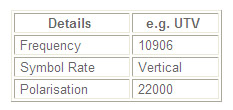
- To start the scan use the → Press 'Red' button
- a mesage will be displayed Scan in Progress
- Scan will end with either
- 'Channels found' e.g. 12
- 'Channels added' e.g. 9 (other 3 already part of line up)
- Channels will have been added Just press 'MENU' button
STEP 2: TO VIEW NON-FREESAT CHANNELS
Unlike other Freesat boxes the Sagem makes viewing the extra channels very easy:
- Go to BBC 1
- Use the 'CH -' to channels channels to the top of the freesat list
- Freesat channels are number from channel 3000, 3001 etc.... and have limited EPG funcitons
How to do a Factory Reset on Sagem Freesat+ Receiver
It is possible to wipe and re-install your Sagem HD receiver by selecting the factory reset option.
- Press 'MENU' button on the remote
- Scroll down to 'Receiver Settings'
- the Lock Code '1234' (or whatever you set it to when installing)
- Choose between
- reset to Factory settings
- Format the hard drive
- Press 'OK'
- Takes about 20-30 seconds -> prompt with installation welcome screen
How to do a Software upgrade on Sagem Freesat+ Receiver
It is possible to check do you have the lastest version of software on your receiver.
- Press 'MENU' button on the remote
- Scroll down to 'Receiver Settings'
- the Lock Code '1234' (or whatever you set it to when installing)
- Choose 'Receiver Upgrade'
- Press 'OK'
- Will either
- say after 20 seconds 'no upgrade available' (you have the latest version)
- do a full upgrade (this will take 3-4 minutes)



