![]()
DESCRIPTION of Amiko 8165 HD
- Amiko 8165 HD Satellite Receiver
- Replaces Amiko 8150 & 8155
- Box Contains
- Amiko™ 8165 HD Satellite Receiver
- Remote Control & Batteries
- User Manual in English
- Option to Have Receiver Pre-Programmed
- Connections
- LNB IN
- 2x USB Ports
- SPDIF
- HDMI OUT
- Scart OUT
- RS232 Port
- Ethernet Port
- On/Off Switch
- Colour: Black
- Conax Card Reader: Yes
- Internet Services: Yes (YouTube, Weather etc..)
- Resolution: Up to 1080P
- Definition: HD & Standard Definition
- DVB-S & DVB-S2 Compatible
- MPEG2 / MPEG4
- DiSEqC 1.0, 1.1, 1.2 & USALS Compatible
- EPG: Has Electronic Program Guide (Now/Next)
- Up to 5000 TV & Radio Channels
- Dimensions (WxHxD): 220mm x 40mm x 160mm
- PVR Ready (Add External Hard Drive to Record, Pause etc..)
- Built in Media Player
USES of Amiko 8165 HD
- The Amiko™ 8165 HD is used to receive the free UK channels in both standard & high definition
- Pre-programmed box channels include
- BBC 1 HD, BBC 2 HD, BBC4 HD, CBBC HD, Cbeebies HD
- UTV, ITV 2,3,4, ITV HD, CITV
- Channel 4 HD, E4, More 4, Film 4
- BBC News, Channel 5
- Showcase, EWTN, Challenge, Pick TV, CBS, Travel Channel, Food Network, Dave, Quest, Really, Home etc
- Used to receive UK, Polish, German, Italian, Spanish channels depending on what satellite the box is tuned into
- Can receive Saorsat (need 80cm Dish & Ka-Band LNB)
- Allows user to Pause & Record Live TV
- It also contains an integrated Media Player for films and music (Plays Xvid AVIs)
ADVANTAGES of Amiko 8165 HD
- It will plug straight into existing 60cm Sky satellite dish
- Contains both HDMI & scart connections, so can be used with older and newer TVs
- Option to buy receiver fully pre-programmed
- The channels are listed sequentially i.e. 1-100 and the order can be changed
- The Amiko™ 8165 HD supports both standard and high definition transmissions
- It is HD & DVB-S2 which means it can also be used to receive Saorsat
- Future proofed - High Definition is already becoming the industry standard
- The Amiko™ 8165 HD is PVR ready (Can pause & record TV shows using a USB drive)
- It is 2 in 1 (HD Satellite Receiver & Media Player)
- The media player can handle a fantastic variety of films, music & picture formats
- If used with Saorsat, the Saorsat channels will have a 7 day EPG
- The Amiko™ 8165 HD comes with an integrated card reader
- You can access multiple online services with the Amiko™ 8165 HD
DISADVANTAGES of Amiko 8165 HD
- The Amiko™ 8165 HD is more expensive than some of our generic satellite receivers
- Single tuner HD satellite receiver which means no watch one, record another option
- If an additional channel becomes available it must be manually tuned in
- The Amiko™ 8165 HD does not have an RF output to allow channels to be viewed in a second room
Note: Videos are for the 8150 which is almost identical to the 8155 & 8165 models
INDEX
- Overview of the Amiko HD 8150 HD Satellite Receiver
- How to Install a Amiko HD 8150 HD Satellite Receiver
- How to Tune in UK Satellite Channels
- How to Sort & Delete the Channels on the Amiko HD 8150
- How to Program the Amiko HD 8150 with a USB Drive
- How to Manually Tune in a Satellite Channel
- Using the EPG & Info Button
- How to Format an External Hard Drive
- How to Pause & Record Live TV
- How to Schedule Future Recordings
- How to Play Back Your TV Recordings
- Using the Media Player
- How to Turn On / Off Subtitles & Audio Description
- How to Safely Remove a USB Drive
- How to Perform a Factory Reset
- How to Connect to WiFi
Overview of the Amiko HD 8150 HD Satellite Receiver
- Complete users guide for the Amiko HD 8150 HD Satellite Receiver
- The Amiko HD 8150 is a PVR Ready HD Satellite Receiver
- This receiver has 1 feed from
- Satellite Dish (For free UK satellite channels)
How to Install a Amiko HD 8150 HD Satellite Receiver
- Unpack the box
- Contents
- Amiko HD 8150 HD Satellite Receiver
- Remote Control, 2x AAA Batteries & User Manual
- Screw the lead from the satellite dish into the "LNB in" connection
- Connect a HDMI cable from the HDMI output on the box to your TV
- Plug in the power lead
- Turn on the power switch on the back on the box
- After a short time, the box will come on. If using a HDMI cable, you may need to use the source button on your TV remote to change to the correct AV channel on the TV
How to Tune in UK Satellite Channels
- Press Menu button on remote control
- Go to Installation menu
- Select Satellite Installation menu
- Select Astra2A 28.2E from satellites list
- Press Red Button for Single Scan
- Select
- Scan Mode: Free
- Program Type: TV + Radio
- Scan Type: Blind Scan
- Press OK to Search
- Takes 5-10 minutes
- Will save the channels when it finishes
How to Sort & Delete Channels
- Press the Menu button on remote control
- Go to Services
- Go to Organizing Services
- Use up/down arrow buttons to navigate to desired channel and press OK to select channel
- Press arrow right button to go to options
- Use up/down arrows to select option (move, delete etc) and press OK
- You can now either move or delete the desired channel
- Multiple channels can be moved/deleted at same time
- Press exit to leave this menu
- It will ask do you want to save changes, say yes
Program the Amiko HD 8150 Using a USB Drive
- The videos below show the following
- How you can back up your channel list to a USB drive
- How you can restore the channel list from a USB drive
Backup Channel List to USB Drive
- With your blank USB memory stick connected to the receiver
- Press the Menu button on remote control
- Go to System menu
- Go to Software update
- Select Backup to USB
- Select Mode: All
- Arrow to Backup to USB and press OK button
- Takes a few seconds
- Channel list has now been backed up
Load Channel List from USB Drive
- Press the Menu button on remote
- Go to System menu
- Go to Software update
- Select Update by USB
- Update Mode: All Software & Channel List
- Arrow to Start and press OK button
- Very quick process
- Box reboots
- Channel list has now been loaded
How to Manually Tune in a Satellite Channel
- Press the Menu button on remote control
- Go to Installation
- Select Satellite Installation
- Pick Astra 2A 28.2 as the satellite
- Press Yellow button for TP Edit
- Press Green button to Add Transponder
- Example: EWTN
- Freq: 11267
- Symbol Rate: 27500
- Polarity: V (Vertical)
- If TP already exists, it will tell you
- You can hit exit and select the TP from your transponder list on Satellite Installation menu
- If it didn"t exit already, it would add it to your existing TP list
- Select desired TP from transponder list on Satellite Installation menu
- Press Green button to do TP Scan
- Scan Mode: Free
- Program Type: TV Channel
- Scan Type: Blind Scan
- Arrow to Search and press OK
- Very quick process, tunes in all channels found on that TP
- Adds found channels to end of channel list
EPG & Information Button
EPG
- Press the EPG button to bring up the Electronic Programme Guide
- Gives a now and next EPG on UK satellite channels
Info Button
- Get information on the current programme
- Press the "INFO" Button once to get basic channel info
- Press it again to get mini EPG for the channel you are on
How to Format a USB Drive on the Amiko HD 8150
- Connect the USB drive to the Amiko HD 8150 using the available USB ports
- Wait a few seconds for the receiver to detect the drive
- Press the Menu button on remote control
- Select Media menu
- Got to Dosk Manage & Press OK
- Press Green button on remote to format drive
- Can select FAT32 or NTFS
- Select OK to format drive
- Very quick process
- DO NOT unplug drive or power off receiver when the formatting process is working
- Once complete, just press the exit button a couple of times to go back to live TV
How to Pause & Record Live TV on the Amiko HD 8150
- The video above shows how you can
- Pause Live TV
- Record Live TV
- Note: you must have a USB drive connected to the receiver to utilise the functions below
Schedule Future Recordings Using Timer Menu
- The video above shows how to set up future recordings using the timer menu which is particularly handy for UK satellite channels which only have a now/next EPG capability
How to Play Back Your TV Recordings
- The video above shows how to access and play back your TV recordings on your external hard drive and also how you might delete them if you so desired
The Media Player - for TV Recordings, Videos, Music & Photos
- The Amiko HD 8150 has an excellent quality and user friendly media player
- Press Menu on your remote control
- Select Media menu
- Use the arrow buttons to flick between the main options
- Music
- Image (Photos)
- Movies
- Arrow down to desired photo/film/song and press OK to play/display
How to Turn On / Off Subtitles & Audio Description
- The video above shows how you can turn on/off subtitles on individual channels and how to universally turn off/on subtitles across all channels
- Turning on/off audio description is aslo demonstrated
How to Safely Remove Your External Hard Drive
- Simply press the USB button on the remote control
- Press OK to safely remove the USB drive from the box
Performing a Factory Reset
- The video above shows how you can perform a factory reset on the Amiko HD 8150 HD Satellite Receiver
- You may need to do this in the case of a firmware upgrade where it is always advisable to perform a factory reset immediately after the firmware upgrade
How to Connect to WiFi
Index
- How to Assemble a Zone 2 Satellite Dish
- How to Mount a Zone 2 Satellite Dish
- How to Align a Zone 2 Satellite Dish
- Running Cables & Attaching Connectors
- Installing Your Satellite Receiver
1. How to Assemble a Zone 2 Satellite Dish
List of satellite dish components
- 60cm Satellite Dish
- Wall Bracket
- Wall Tube (Arm)
- Elevation Bracket
- Dish Bracket
- Fixing Kit
- Feed Arm
Tools Needed to Assemble Satellite Dish
- 10mm, 13mm socket and ratchet
- Philips screwdriver
Steps to Assemble Satellite Dish
- Open fixing kit and select U-bolts (qty: 2), nuts (qty: 4)
- Insert the U bolts through the wall bracket
- Thread on the nuts
- Insert the arm and tighten the nuts using 10mm socket and ratchet
- The wall bracket & arm assembly is complete
- Next insert U-bolts (qty: 2) through the elevation bracket
- Loosely tighten nuts
- Attach the elevation bracket to the dish bracket
- Using bolts and washers (qty: 4), tighten with 13mm socket and ratchet
- Use the bolts and nuts (qty:4) and the Philips screwdriver to attach the dish bracket to the dish
- Use the long threaded bolt and small nut to attach the feed arm to the back base of the dish bracket so the arm protrudes in front of the dish
- Finally insert the LNB (and plastic insert) into the end of the arm and secure with a tie wrap
2. How to Mount a Satellite Dish
Equipment needed to mount a satellite dish on a wall
- Zone 2 satellite dish, complete with wall bracket and arm
- Coach bolt M8 x 50mm & 10mm plastic plugs (qty: 4)
Tools needed to mount on a wall
- Cordless drill - ideally a 24-36v SDS Drill
- 8mm, 10mm drill bits
- 10mm, 13mm socket and ratchet
- Satellite meter
Criteria on where to mount the satellite dish?
- Dish must face South East (141 degrees i.e. direction of sun 11am BST)
- Wall must be a solid surface capable of carrying weight of satellite dish
- Signal must not be blocked by houses or trees (signal is coming in at 21 degrees to the horizontal)
- Place at back or gable end of house to minimise visual intrusion
- Place as close at possible to TV room to which the satellite cables are to connected so as to minimise cable run
Steps
- Place the wall bracket and arm in the correct location
- Use the cordless drill and 8mm drill bit to drill 4 guide holes
- Use 10mm drill bit to drill holes to a depth of 60mm
- Insert the 4 plastic plugs in the holes and mount the wall bracket using the 4 coach bolts
- Tighten the coach bolts using the 13mm socket and ratchet
- Attach the satellite dish to the arm of the wall plate
- Use 10mm socket to lightly tighten the dish 'U'-bolts so they are fixed to arm but the dish can still be rotated
- Follow steps in the how to align a satellite dish guide
3. How to Align a Zone 2 Satellite Dish
- Having already mounted the satellite dish on your wall
- Attach your satellite meter to the dish LNB
- Align the dish so that it is (1) perfectly vertical, (2) pointing south east (141 degrees).
- Rotate the dish slowly over and back
- Repeat adjusting the tilt angle by 1 or 2 degrees to until a signal is found
- Tighten the U-bolts and side bolts using the 10mm & 13mm sockets
- Disconnect the satellite meter
- Connect a cable with an 'F-type' connector from the dish to the satellite box
- Check that the signal is working
4. How to Run Cables & Attach Connectors
The next step is to run satellite cable to the satellite receiver
Tools needed
- Hammer
- Snips
- Drill
- SDS Drill Bit 10X450
Equipment
- Satellite Installation Kit
Prior to beginning you must decide
- Decide how to run cable
- Connect into existing cables in the attic
- Normally neater but requires additional connectors
- May need a multi-meter to be able to identify the correct cable
- May result in longer cable runs
- Run a cable directly from the satellite dish to the satellite receiver
- Fastest and easiest way to run a cable
- Cable runs are normally shorter
- Requires the drill of a hole through a wall
- Connect into existing cables in the attic
STEPS
- If the satellite receiver is to be located next to the external wall of a room
- Use a drill and an SDS Drill Bit 10x450 to drill a hole through the wall
- Ensuring to drill from the inside out
- To conceal broken plaster use either
- Hole tidy (insert inside and out before the cable is run)
- Cable cover nailed onto the outside wall after the cable has been run
- Feed the end of the satellite cable through the wall leaving enough cable to reach the front of the satellite box
- Now start tacking the cable using 7mm clips and a hammer
- Ensuring that the cable runs down from the hole that been drilled in the wall
- This will stop water following the cable into the house
- Continue tacking the cable
- Run cable vertically or horizontally but NEVER diagonally
- If possible hide cable under the plinth or behind drain pipes (using 300mm cable ties)
- Cut the cable leaving enough length to reach the LNB of the dish
- Put on an F connector on the each end of the satellite cable
- Screw the F connector on to the LNB
- Seal the connection using Insulation tape or ideally waterproof self amalgamating tape
- Secure the cable to the dish feed arm using either 300mm cable ties or Insulation tape
- Final step is to put on an F connector on the satellite cable next to the satellite receiver
How to Put on F-Type Connectors
5. How to Install Your Satellite Receiver
- Unpack the box
- Satellite receiver
- Remote control
- Screw the lead from the satellite dish into the LNB in connection
- Connect a scart or HDMI cable from your TV to the box
- Plug in the power lead
- Turn on the power switch on the back on the box
- After 5-6 seconds the box will come on and should automatically switch TV to AV channel
- You may need to switch AV channel on TV if it does not automatically switch over
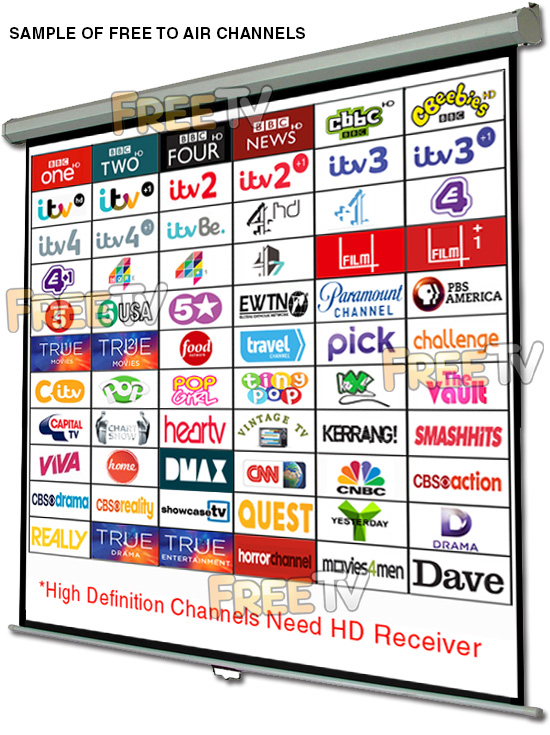
INDEX
- Overview
- Free to Air
- Freesat
- Freeview
Overview
The 3 terms widely (and often incorrectly) used to describe a receiver to get the free satellite channels are as follows
- Free to Air: Received by a Generic Satellite Receiver
- Freesat: Received by an ITV/BBC Patented Satellite Receiver
- Freeview: NOT Received by a Satellite Receiver - It"s a Digital Terrestrial TV Service
Below we give full details of the differences
Free to Air (FTA)
- This is received using a generic satellite receiver and is used with a satellite dish
- It is Free to Air meaning it is used to pick up free satellite channels
- But can come with a card slot to allow it to be used for subscription services
- It is capable of working with any satellite (so long as the dish is large enough)
- Manufactured by a range of up to about 120 different companies
- Boxes can come in the following formats
- Standard definition
- High definition
- Twin feed HD to allow you to record one channel & look at another
- HD Satellite & Terrestrial Combo receiver
- Good Points
- It is non subscription
- It is very versatile in terms of channel line up and satellite"s that can be accessed
- Huge range of different boxes
- Generally cheaper than official freesat boxes
- Drawback
- Unlike freesat
- It does not automatically update if their is a frequency change
- or new channels becomes available
- Getting spare remotes can sometimes be an issue
- Unlike freesat
- Main channels include (on astra 2, but totally flexible):
- BBC 1,2,3,4,
- UTV, ITV 2,3,4,
- Channel 4, E4, More 4, Film 4
- 6 News Channels, 7 Childrens, 8 Movie channels etc
- We stock these in our free to air satellite receiver section
Freesat
Main points
- This is a satellite receiver
- Works in conjunction with a satellite dish
- It meets the Freesat standards set out by ITV/BBC
- It will work anywhere in Ireland from a 60cm satellite dish
- It comes in range of types
- Freesat SD: SD with no hard drive
- Freesat HD: HD with no hard drive
- Freesat+ HD: Twin feed, HD, with hard drive, series link, 7 day EPG etc
- What makes Freesat special?
- It is non subscription
- It has a standard channel line up (program box with a UK Post code)
- It automatically updates if there is a frequency change
- or new channels becomes available
- Easy to get spare remotes
- Drawbacks
- It is generally more expensive than free to air boxes
- It is not as flexible - i.e. you can"t decide the order of the channels in freesat mode
- Only works off the Astra 2 at 28 East satellite
- Main channels include
- BBC 1,2,3,4,
- UTV, ITV 2,3,4,
- Channel 4, E4, More 4, Film 4
- 6 News Channels, 7 Childrens, 8 Movie channels etc
- We stock these in our Freesat Satellite Receivers section
Freeview
Main points
- This is a terrestrial service (NOT a satellite service)
- Works with UHF aerial rather than a satellite dish
- It meets the Freeview standards set out by ITV/BBC
- It does not generally work in Ireland (Except along NI border & East coast)
- We do not stock Freeview boxes
- What people generally mean when they say Freeview is that they are looking for either
- A Free To Air Receiver
- A Freesat Receiver
We aim to provide a fast, reliable & low cost delivery service
All orders we ship, leave our warehouse on time
- Standard Courier With Fastway (2-4 Working Days)
- Cost is €3.95 on Orders Below €100
- Free Delivery on Orders Above €100
- Express Courier (1-2 Working Days)
- With Fastway: Cost is €6.50 (or €2.50 extra if you qualify for free standard shipping)
- With DPD: Cost is €7 (or €3 extra if you qualify for free standard shipping)
- This service guarantees that any order placed before 4.30pm with Fastway or 3pm With DPD (Mon - Fri) will ship from our depot that same day on the express delivery service*
- *Orders placed after 4.30pm with Fastway or 3pm with DPD on Fridays & during weekends / bank holidays will be shipped the next working day
- An Post
- Cost is €2.50 (P & P)
- Available only on selected products with the An Post logo
- Small Parcels
- Cost is €3.50
- Available only on products with the small parcels logo**
- Great Britain
- Cost is €7.50
- Western Europe
- Cost is €10
- Belgium, France, Germany, Holland, Italy, Lithuania, Luxembourg, Spain, Portugal etc..
- Rest of Europe
- Cost is €20
- Croatia, Czech Republic, Estonia, Iceland, Malta, Slovenia, Switzerland, Norway, Sweden, Finland etc..
- Rest of World
- Cost is €30
- Please contact us before purchasing to confirm
Terms
- All shipping fee prices listed are ex-VAT @ 23%
- Irish shipping rates apply to the whole Island (North & South)
- Shipping fee is fixed for an order, regardless of the number of items bought
- All courier orders require signed proof of delivery and the customer must be contactable by phone
- We do not offer a weekend delivery service (Mon-Fri only excluding bank holidays)
- *Our courier achieves a 98% success rate on express deliveries
- ** Applies to island of Ireland only (North & South)
- Heavy or Large Parcels (Applies only to Non Irish or UK customers): It may be necessary to charge higher shipping fees / offer option to cancel order






